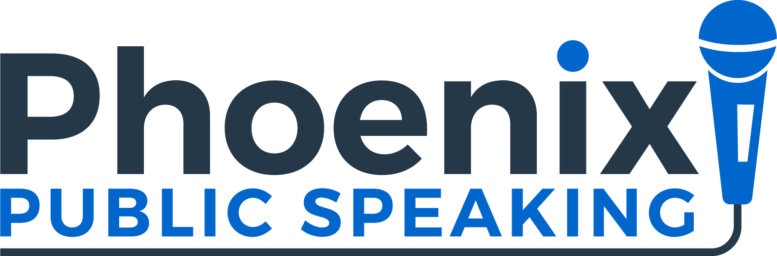If you’re like most people, you’ve been in a lot of Zoom meetings lately and you’ve seen the good, the bad, and the ugly of virtual presentations. In addition to the tips we’ve offered in previous posts, here are a few more we’ve picked up along the way.
Thumbs Up. Ask for the audience to give you a thumbs up if you have a question for the group and don’t want participants talking over one another. Like polls and chatbox questions, it also helps to engage the audience. “If you can hear me OK, give me a thumbs up.”
Short and Snappy. It’s expected that virtual meetings will be conducted in less time than traditional meetings so keep them short and snappy. This is not the time for long-winded stories.
Circle Back Often. If people are joining late or coming and going, be sure to circle back and recap often to catch everyone up. Also, if you’re recording the session, point out how participants can access the replay. I post mine to YouTube with an unlisted URL and then send them out via email.
Look Through the Camera. I’ve been coaching folks to look at the webcam and not at the faces on the screen but my colleague, Michele Trent, takes it even a step further. She coaches virtual presenters to look “through the camera” to visualize their audience. That extra subtle touch can make a big difference in how you engage your audience.
Be Upbeat. It’s difficult to project enthusiasm in a virtual environment so be sure to engage your audience with smiles and an upbeat tone. Avoid sarcasm, dry humor, and cynicism because it doesn’t carry well virtually.
Talk to Only One Person. Public speaking coach Joel Weldon, a legend in the business if there ever was one, advises virtual speakers to talk to just one person in their presentations to help engage each audience member. Say “you should try this” not “you guys should try this.”
Keep Backgrounds Simple. Virtual backgrounds can be fun and add a layer of privacy, but some are just too distracting. Another tip from Joel Weldon is to keep your virtual backgrounds simple. Joel’s is a solid color with just his logo in one corner. Find the right background answer for you.
Combined with the tips we provided in earlier posts, these ideas will help you stand out from the crowd and make a great impression on your next Zoom meeting. As always, we’d love to hear your do’s and don’ts. What have you seen that works? What have you seen that is downright awful? Please share your ideas in the comments field below.
RELATED POSTS
5 Tips to Make You a Better Videoconference Presenter
5 Tips to Conduct a Virtual Meeting
How to Blur Your Virtual Background for a More Realistic Look
Tips for Presenting via Speakerphone