Sometimes fewer is better. Sometimes nothing means a lot. Sometimes, you don’t need to have a PowerPoint slide to go with each and every point in your presentation.
It’s easy for public speakers and business presenters to fall into that trap and you can find yourself wasting hours upon hours trying to find images and putting together needless slides when perhaps a few key slides are all your audience really needs. (Notice we said “your audience” because they are who really matters in content decisions.)
Great Slides Add Value
Good slides support and enhance your points. Great slides add value. If you need a chart, a graph or an image to explain or strengthen your point, then, by all means, use it. But what if all you really need is a graph and your other slides are really just filler?
Consider this solution: Sandwich the slide you actually want to show between two blank slides. Here’s how: Create a slide with a solid black background. The solid color will keep the projection screen from being a distraction. Now insert the graph you actually need after your blank slide and then create another blank slide to go after the graph.
The Solution
Here’s how this scenario might play out: You begin your presentation and quickly grab the attention of your audience. There is a blank slide on the screen but the audience probably doesn’t realize that the projector is even turned on. Your audience is focused on you and what you’re saying. You are the center of attention, not the slides. Then, you click your presentation remote and, viola, there is your graph. The graph stands out and makes your point clearer. The graph adds value. You then click the remote again to another blank slide and continue speaking. All eyes are on you. Now, you’re ready for your big finish.
Of course, there are many situations when you’ll want a full slide deck complete with a title slide, numerous points, and final thoughts. As in all good design, the form should always follow the function. But always ask yourself these questions before settling on a slide strategy: Who is the star of this presentation, me or the slides? Am I running the slides or are they running me? What’s best for my audience?
The answers to those questions will help you to create a more powerful, more persuasive presentation.
LOTS OF RELATED POSTS
What’s On Your Final Slide? Hint: It’s not “thank you.”
PowerPoint Tips to Make Your Presentation More Powerful Great tips from a top-notch graphic artist.
Where to Get PowerPoint Ideas? Yep, thousands of them.
Use PowerPoint to Enhance To slide or not to slide; that is the question.
Use a PowerPoint Remote or a Helper Connect better with your audience. No, really.
How to Create Visual Slides Your Audience Will Remember Tons of tips and things to think about.
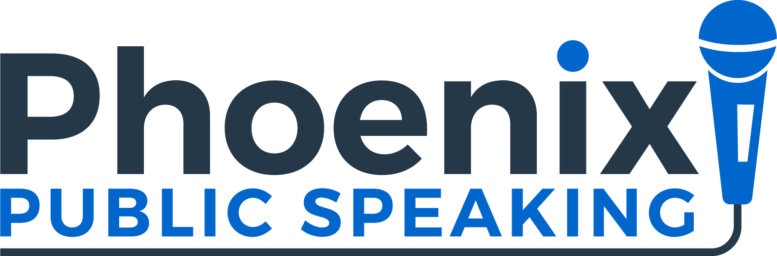



 Tim Fisher is the founder of Summation, a brand design firm in Scottsdale, Ariz. For 20 years, Tim and his team have worked with a wide range of clients, from Fortune 100 companies to start-ups. They provide brand development/brand revitalization, corporate identity, packaging, print, and website design. They especially enjoy working with smaller companies, developing their brands one project at a time.
Tim Fisher is the founder of Summation, a brand design firm in Scottsdale, Ariz. For 20 years, Tim and his team have worked with a wide range of clients, from Fortune 100 companies to start-ups. They provide brand development/brand revitalization, corporate identity, packaging, print, and website design. They especially enjoy working with smaller companies, developing their brands one project at a time.