By Paul Barton
Principal Consultant
Lights, camera, action! If you’re going to present frequently in a virtual world, you need to look and sound your best to be an engaging speaker. That may require an equipment upgrade to get the right look and sound.
When the COVID-19 virus hit and the lockdowns began, like most everyone, I had to pivot quickly. I had been a public speaking coach on the move. With my rolling computer bag and MacBook Pro laptop, I went from client to client, from Starbucks to Starbucks. When my home office suddenly became my sole place of business, I tried several “do it yourself” solutions to look and sound professional. I experimented with lighting, green screens, and the built-in equipment, but I just couldn’t get the quality I needed to be an effective presenter.
Eventually, I decided to make the investment to upgrade my equipment. I wanted high-quality but budget-friendly equipment. And once I made the switch, it became one of those decisions where I thought, “Why didn’t I do this before?”
I have since qualified as an eSpeakers Certified Virtual Presenter and I’m now fully prepared to present high-quality virtual workshops for corporate teams or virtual conferences.
The following are the equipment choices I made for a total of $347. Oh, and in case you’re wondering, no one is compensating me in any way for these endorsements.
> Lighting: After consulting with my professional photographer friend, Patrick Rapps, I chose the Neewer Ring Light. It has a dimmer control that adjusts from 1% to 100% and it puts off very little heat. It does not come with a stand, but as a speaker and musician, I had an extra mic stand. It is now mounted so that it is shining head-on at me. My Neewer also has come in handy for casual family photos elsewhere in the house. Cost: $66.
> Camera: The built-in FaceTime HD camera on my iMac just wasn’t cutting it. I chose the highly recommended C922x Pro Stream Webcam, a full 1080p HR camera. It clips on top of my iMac and also can be mounted in a wide variety of places. It has built-in light correction and a 5-foot cable, so it’s versatile. It also has built-in microphones that are better than the iMac built-in microphones, but not as good as my next choice. Cost: $151.
> Microphone: The webcam mic was better than the iMac built-in, but not nearly as good as my Blue Yeti. You can hear the difference between the built-in mic and the Blue Yeti. The Blue Yeti has settings for cardioid, bidirectional, omnidirectional, and stereo. That makes it good for Zoom meetings, podcasts, and even recording my guitar for those random “public speaking blues” songs I post on my Instagram occasionally. The Blue Yeti also has a volume control, a mute button, and zero-latency headphone output. Cost: $130.
So, those are the equipment choices I made. I encourage you to shop around and discover what works best for you. And when you find the right fit, you’ll be well on your way to being a virtual business presenter that can turn heads, win hearts, and get results.
RELATED POSTS
5 Tips to Make You a Better Videoconference Presenter
5 Tips to Conduct a Virtual Meeting
Pros and Cons of Green Screen Background
How to Blur Your Virtual Background for a More Realistic Look
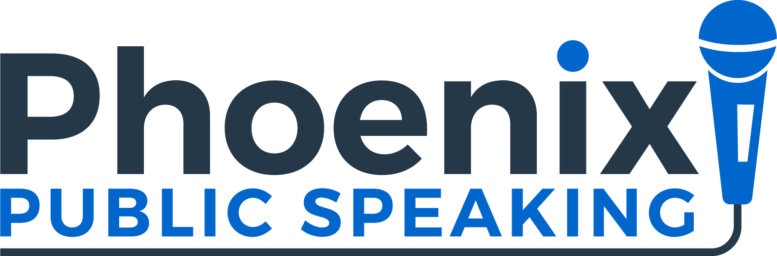








 Dhariana Lozano has been in the social media and digital marketing world for over seven years. She is the co-founder of Supremacy Marketing, a boutique social media marketing firm based in New York City. Her experience includes creating social media strategies and consulting for both B2C and B2B brands to help them stand out and break through digital walls for ongoing success. She blogs at
Dhariana Lozano has been in the social media and digital marketing world for over seven years. She is the co-founder of Supremacy Marketing, a boutique social media marketing firm based in New York City. Her experience includes creating social media strategies and consulting for both B2C and B2B brands to help them stand out and break through digital walls for ongoing success. She blogs at